Uninstall Tool Preferences
General. Configures basic program behaviour.
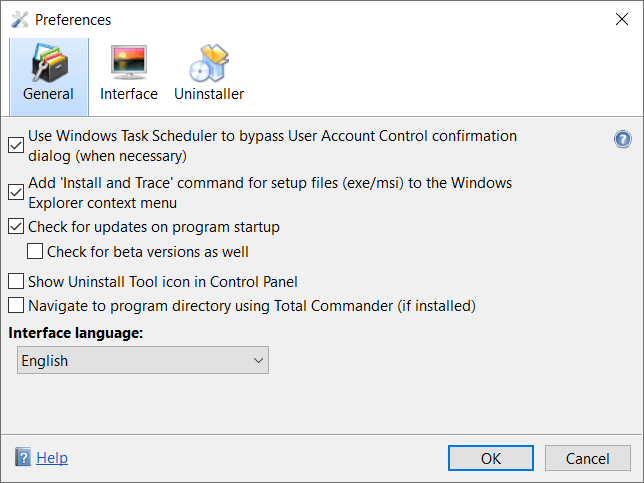
- Use Windows Task Scheduler to bypass User Account Control confirmation dialog (when necessary) Activating this option allows to bypass UAC confirmation when launching Uninstall Tool ("Do you want to allow this app to make changes to your device?"). The option can be quite useful when Uninstall Tool is launched often. When turned on, Uninstall Tool creates a Windows Task Scheduler elevated task which is executed every time you'd like to run the app
- Add 'Install and Trace' command for setup files (exe/msi) to the Windows Explorer context menu Add context menu item 'Install and Trace' for supported installation file types (.exe, .msi) in Windows Explorer, also works in Windows 11. Note: not applicable in the portable version of the app
- Check for updates on program startup. Uninstall Tool is able to check for new version automatically every time it starts (in background). If a new version is available the program will notify you in the right bottom corner:
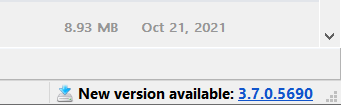
You can also check for updates manually from the Help->Check For Updates menu - Show Uninstall Tool icon in Control Panel After enabling this option Uninstall Tool will add its icon to the Control Panel. Only visible when the Control Panel is in the classic (list) display mode. Note: not applicable in the portable version of the app
- Navigate to program directory using Total Commander Navigate to a selected application installation folder using Total Commander (by default Windows Explorer is used). Note: this option is available if Total Commander is detected on your system
- Interface Language You can select here the locale for program dialogs, messages, etc. Note: some languages are not up-to-date and some labels/texts can still appear in English after switching to another language. Language files are constantly updated, make sure you're using the latest version of the program. You can help us and translate Uninstall Tool to your native language or update an existent translation
Interface. Customize the look and feel of Uninstall Tool.
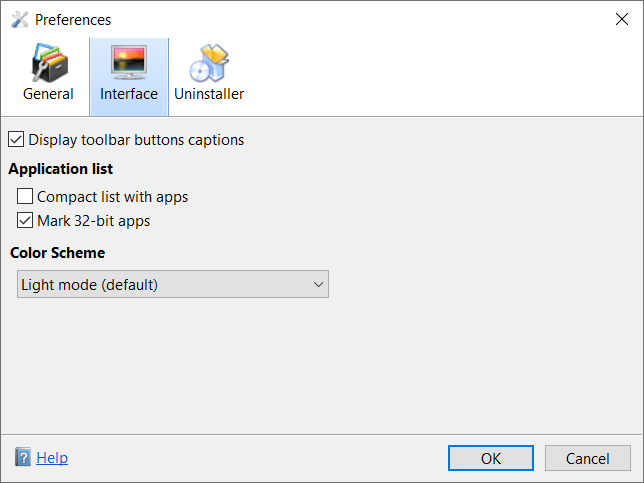
- Display toolbar buttons captions Toggle display of main toolbar button titles
- Compact list with apps Application list item height is 32px by default. Enabling this option will make it equal to 16px. This feature is useful when you have a lot of applications installed
- Mark 32-bit apps 32-bit apps are marked with "32-bit" mark when running on 64-bit Windows
- Color Scheme Choose between the classic Light mode and Windows 10/11 dark mode colos scheme
Uninstaller. Configure the way the Uninstaller works.
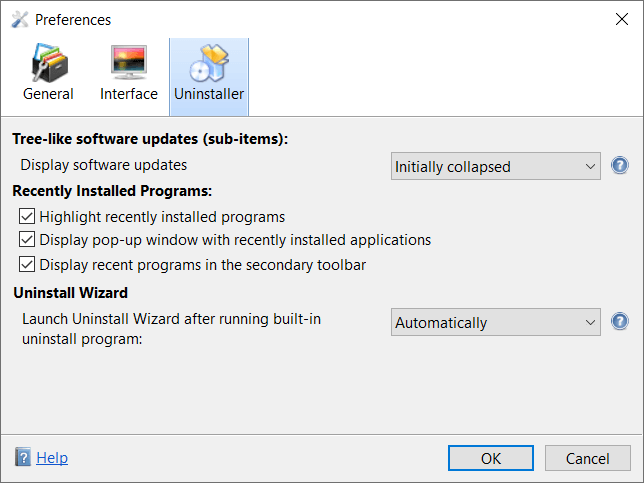
- Sort list initially by column It's sometimes useful to sort the list of apps initially (for example, by installation date, too see the most recent apps on the top).
- Display Software Updates On by default. Displays updates in a tree-like way, with sub-items.
- Highlight recently installed programs Highlighlight recently installed programs background with special color.
- Display a popup window with recently installed applications Useful option to be notified about new programs in a popup window in the right bottom corner of the screen.
- Display recent programs in a secondary toolbar
See recent programs directly from the main window:
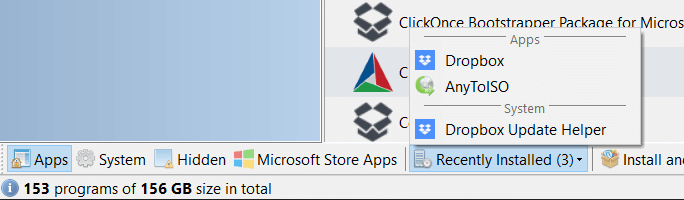
- Uninstall Wizard ™ usage: You can use this option to turn Uninstall Wizard always on/off or to let you be asked each time whether to launch it or not (default).
Uninstall Tool User Guide
This topic is a part of Uninstall Tool support articles. See more pages:
- Activate after the purchase
- Restore License
- Frequently Asked Questions
- Command Line
- Release Notes
- Keyboard Shortcuts
- Privacy Policy
- Programs List
- Smart Search
- Preferences
- Translating the app into other languages
Return to the support page
Questions?
Don't hesitate to contact CrystalIDEA if you have any questions.
Contact Support