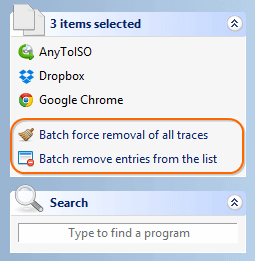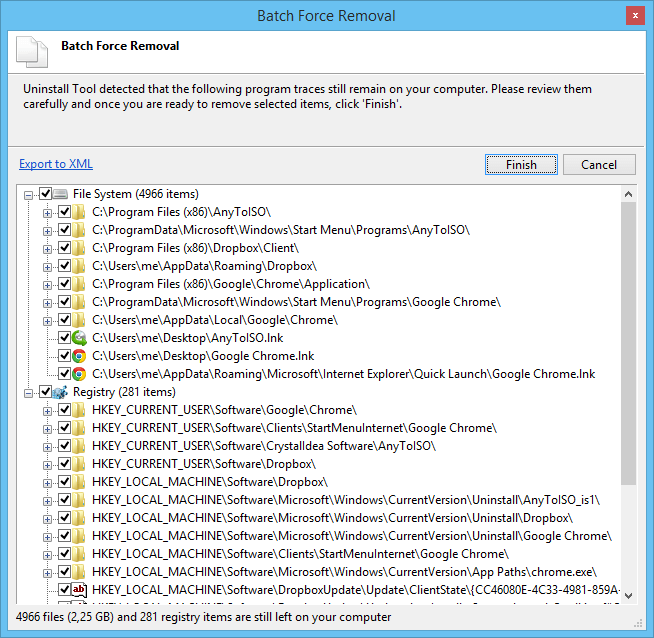Batch Removal of Programs
- Activate batch mode by holding the Ctrl key and select required apps by clicking on them one by one (or hold the Shift key and use keyboard Up/Down keys to select items next to each other).
- Batch Removal uses powerful Uninstall Wizard to locate and delete leftovers.
- This also works for Startup Programs.
How it works
- Batch Force Removal, as well as regular Force Removal will not run associated uninstallers and will only scan for leftover file system/registry items and display them in a merged list that requires a precise review.
- Batch Remove Entries from the list only removes selected items from Windows Registry without removing any file system/registry items belonging to selected programs. Use this function carefully and only for obsolete or invalid list entries.
- Batch Uninstall is currently limited to uninstalling Microsoft Store Apps.
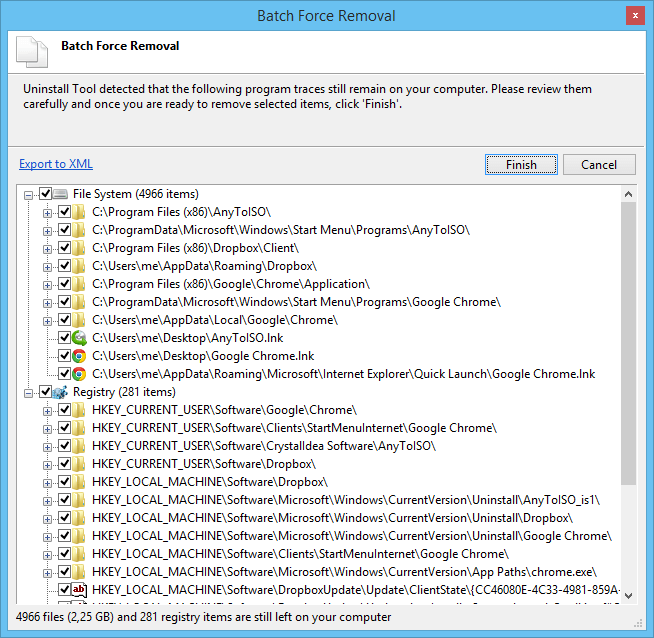
- If the installation was previously monitored with Install Tracker, Uninstall Wizard instantly displays the list of monitored leftovers and guarantees 100% clean removal of the app.
- When a file or folder is currently in use by the system, Uninstall Wizard schedules removal of such items on the next Windows reboot.
- When some processes associated with the app to be uninstalled are still running, Uninstall Wizard offers to terminate them for correct removal of the app.