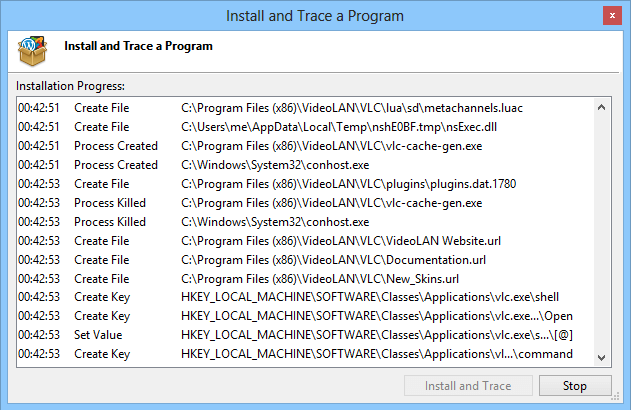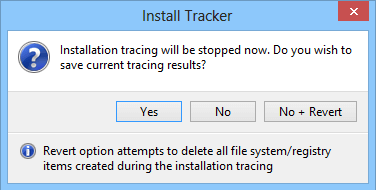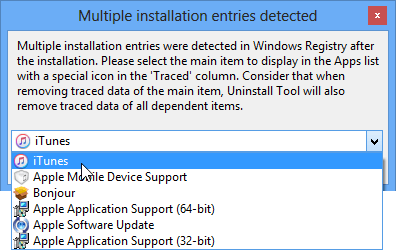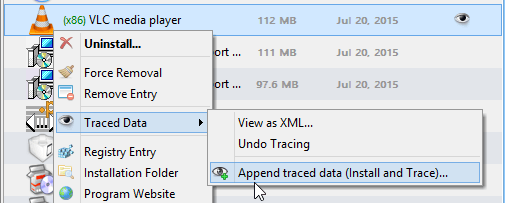How to monitor an installation
Can be done in 3 ways:
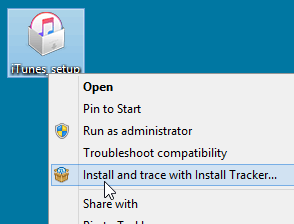
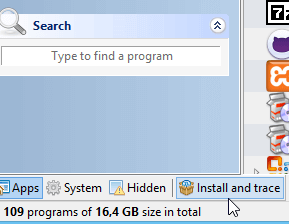
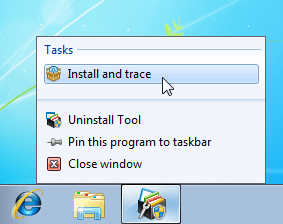
Proceed with installation normally while Uninstall Tool is watching for it. Tracing will be stopped automatically if all processes are finished, otherwise you have to stop it manually when setup is completed.
After successful installation the new program will appear in the list with a 'Traced' mark indicating that all traced data will be removed from your PC (in Uninstall Wizard) during uninstallation after running default uninstaller program (or when using Force Removal feature):