There’re two approaches towards monitoring programs installations (in order to be able to perform clean removal). The first old school way - using of registry and file system snapshots before and after installation, then comparison of these 2 snapshots. The second, the one that is used in Uninstall Tool - real-time monitoring using Install Tracker (Installation Monitor). This is the most advanced and modern way and here’s why:
- Speed. No need to wait for creating/comparing snapshots, a user simply installs the program the way he used to. A couple of mouse clicks may be required in the end of installation.
- Accuracy. Snapshots can be inaccurate because legitimate data of other programs can trap into the snapshot (programs that write to registry/file system at the time you install an app). This situation is impossible when using Install Tracker as it’s using kernel mode driver that tracks only ‘our’ processes and does monitoring of them.
Comment surveiller une installation
En 3 étapes :
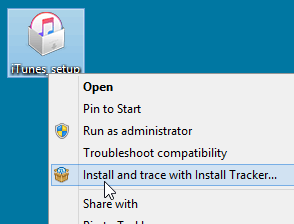
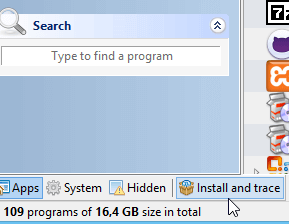
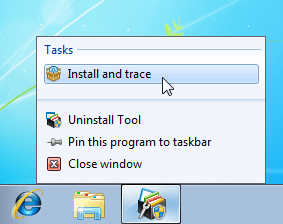
Procéder normalement à l'installation pendant que Uninstall Tool surveille. La mémorisation s'arrêtera automatiquement une fois tous les processus terminés, autrement il faudra procéder manuellement à l'arrêt une fois la tâche d'installation complétée.
Après l'installation avec succès d'un nouveau programme, celui-ci apparaîtra alors dans la liste des éléments 'traqués' avec un symbole indiquant que toutes les données marquées seront supprimées du PC (dans l'assistant de désinstallation) pendant la désinstallation avec le désinstalleur fourni (ou en utilisant la fonction desuppression forcée) :
